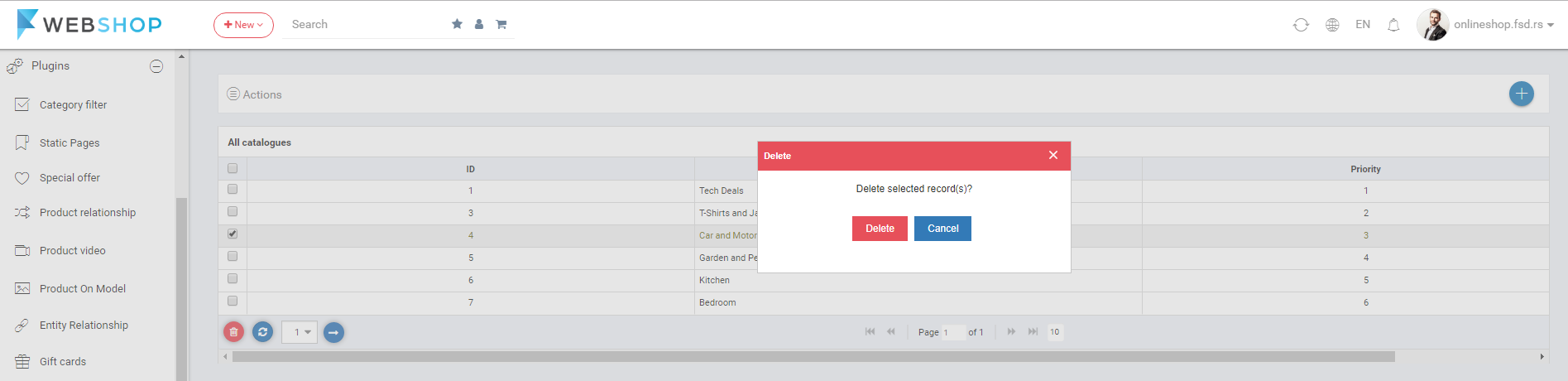How to add/edit/delete digital catalogue?
The Digital catalogue is well structured and simple representation of all products in the store. It's remarkable asset when users wants to present their offers to the clients in an interesting way. It can be sent via e-mail messages, displayed in the interactive form or printed for everyday use. This feature relies on modern JavaScript functions that simulate the feeling of reading magazines.
Customers can get access to the Digital catalogue page by choosing the menu Catalogue. This page contains all catalogues added to the store.
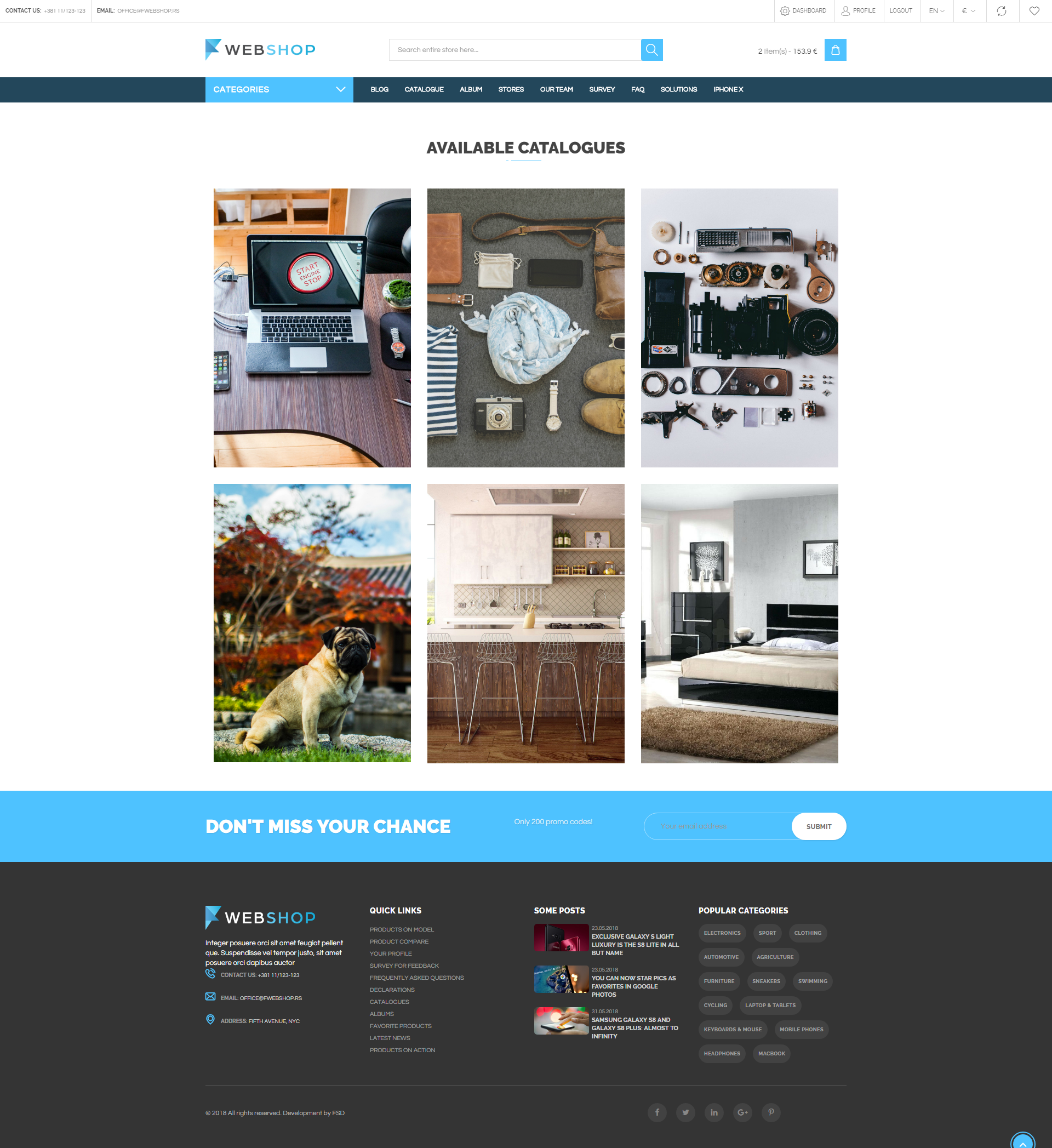
When the customer move the mouse over the preferred catalogue, the buttons for view and download will be shown. By clicking on the title or on the View button, new page opens with certain digital catalogue in PDF format. Customer can download catalogue by clicking the Download button.
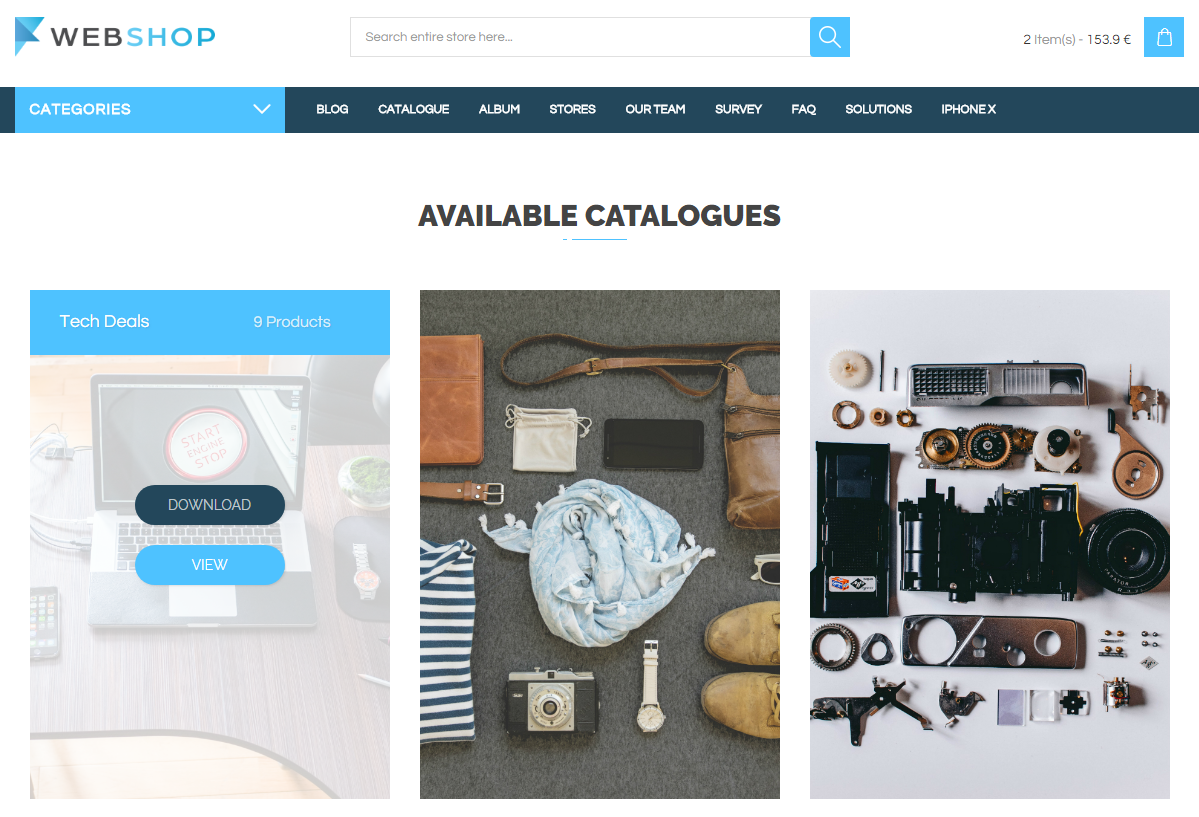
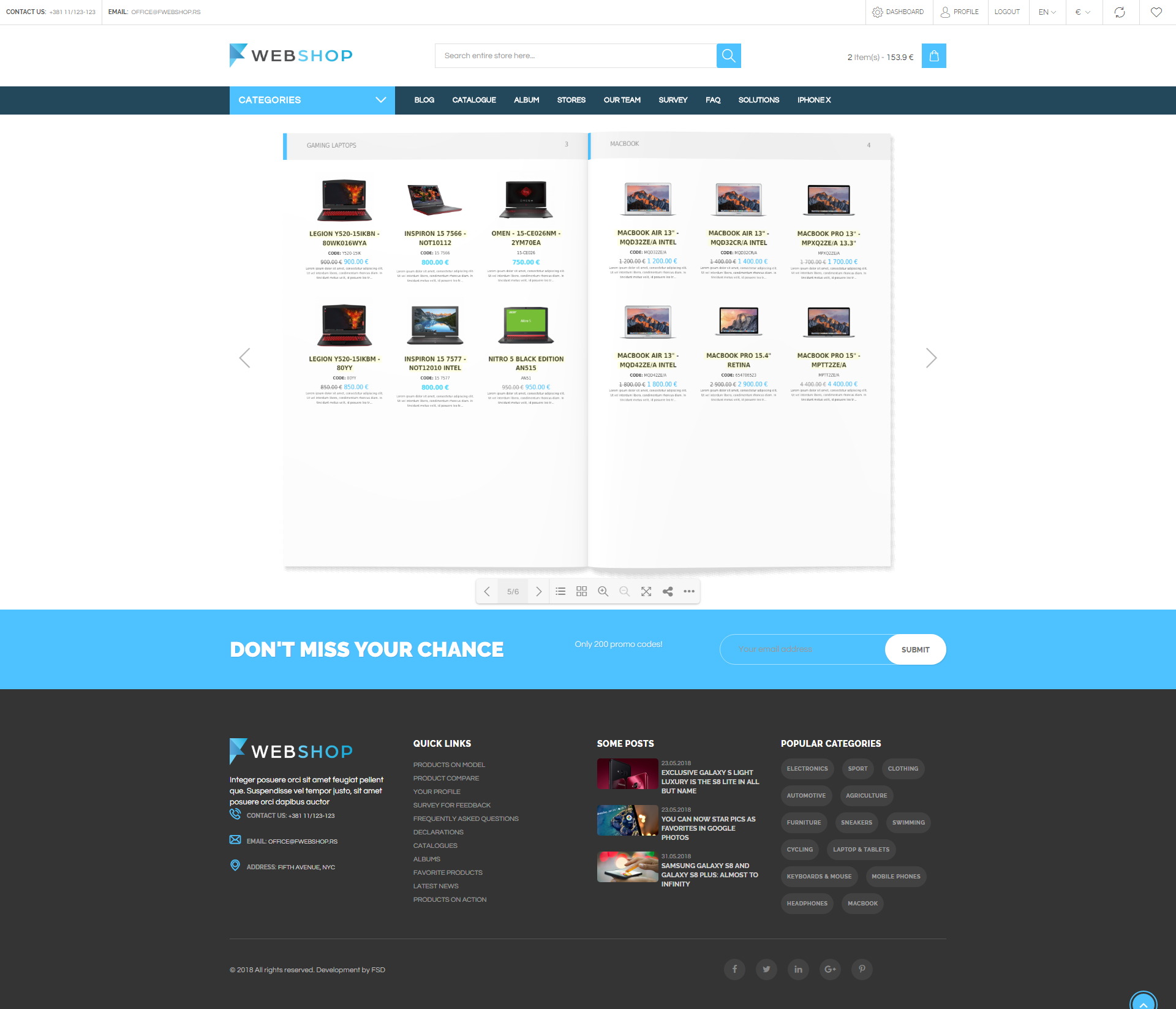
Add New Digital Catalogue
Admin user has an option to add new digital catalogue by choosing menu Plugins/Digital Catalogue/Add New. Required fields in this form are Catalogue name, Categories and Front page image of catalogue. Each digital catalogue can include multiple categories. Also, there is an option to choose how many products per page we want to show (4, 6, 9, 12) and we can also upload Last page image of the catalogue. By clicking on button Save, new digital catalogue is added.
Also, Admin can upload already created catalogue or copy link of that catalogue in the Catalogue URL field.
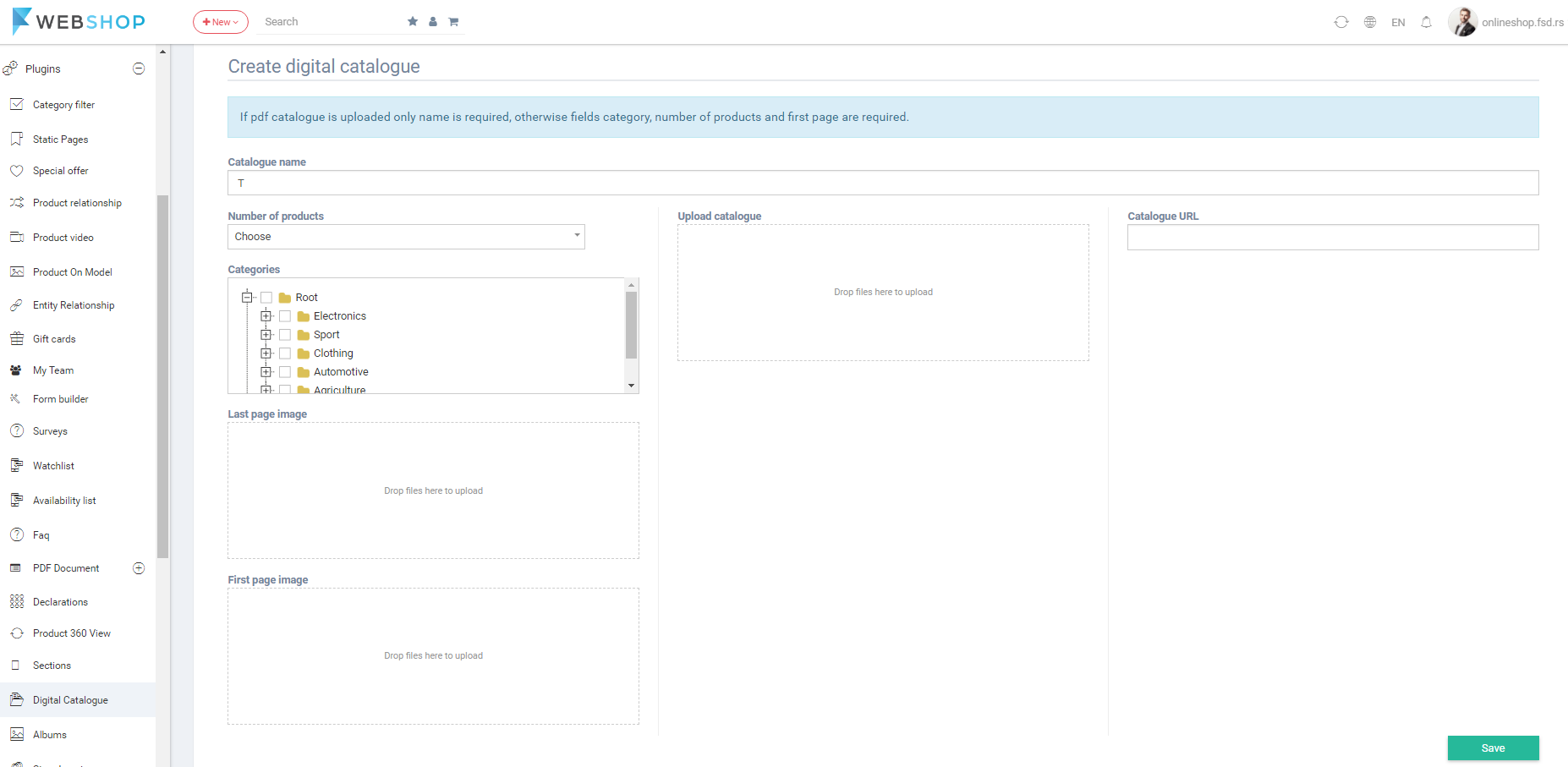
All Digital Catalogues
By choosing menu Plugins/Digital Catalogue/All, the list of all digital catalogues is shown. Admin has an option for advanced search and sorting by ID and Name of the catalogue. Also, Admin user can choose how many digital catalogues he/she wants to view per page (10, 20, or 30 digital catalogues).
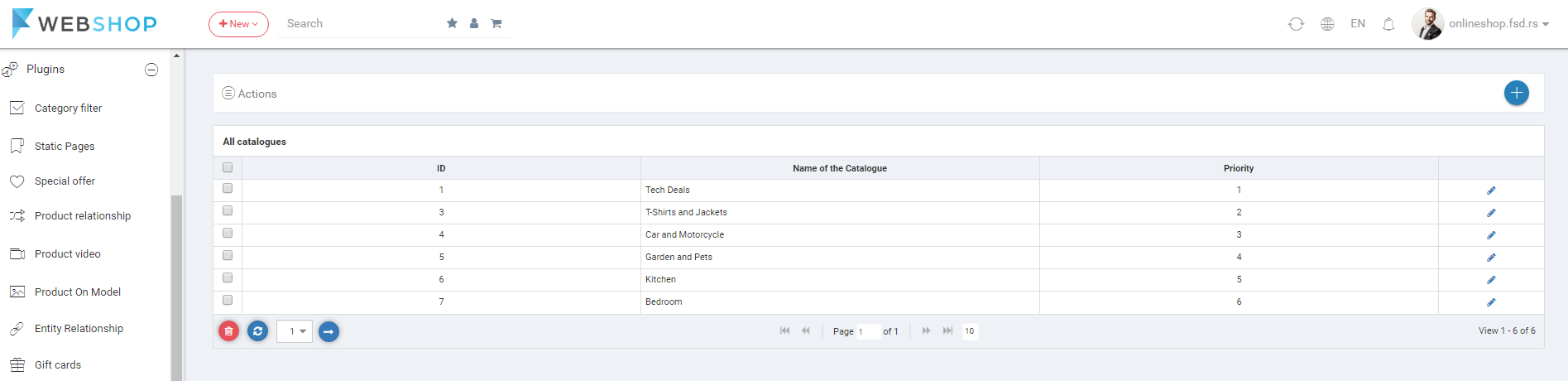
NOTE: Admin user can reorder the digital catalogues draging the rows in the list of all ditigal catalogues. Catalogues will be shown on the frontend in setted order.
Edit Digital Catalogue
By clicking on button for editing in the list of all digital catalogues, Edit Digital Catalogue page opens. Here also required fields are Catalogue name, Categories and Front page image of the catalogue.
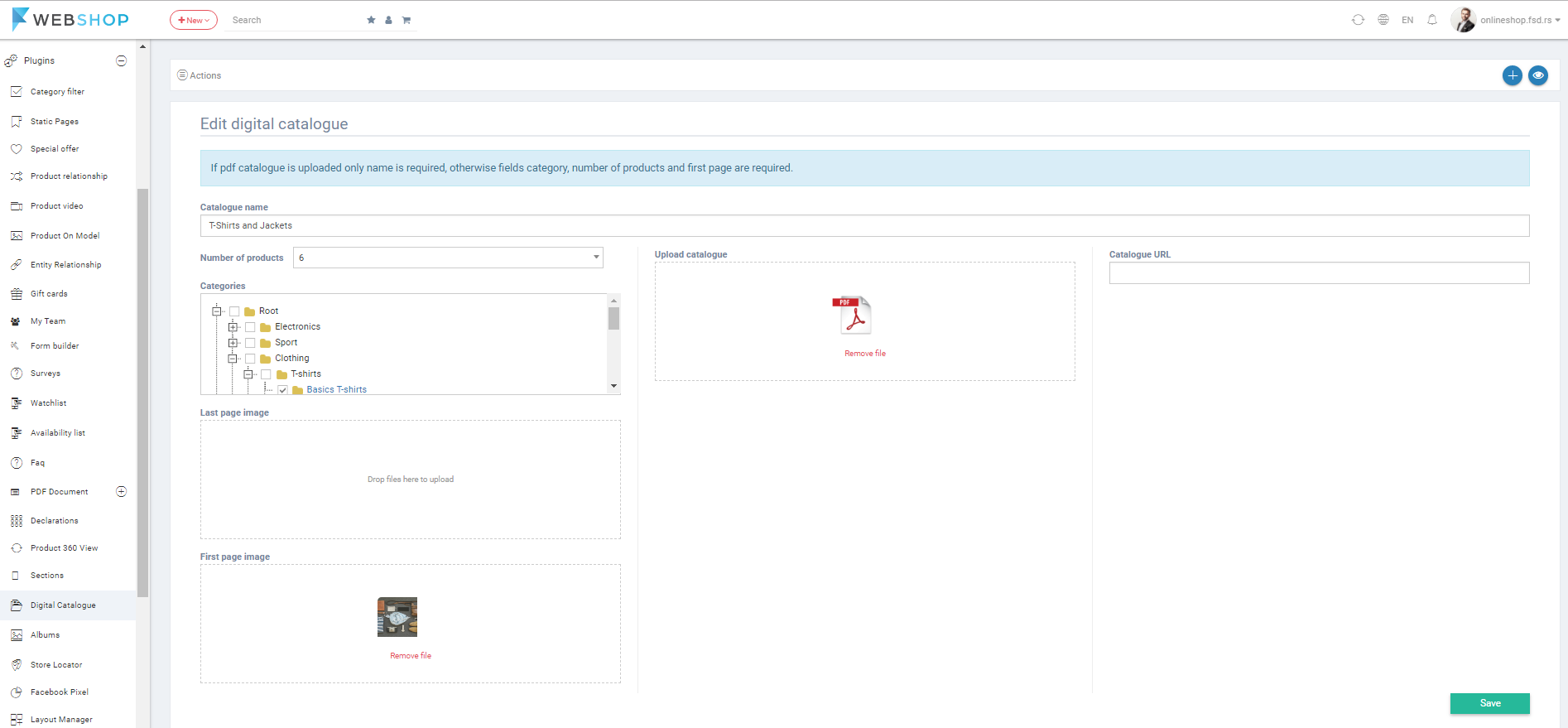
Delete Digital Catalogue
Admin user can delete digital catalogues. It can be done one by one, but also by selecting multiple digital catalogues and clicking on button for delete in the bottom of the page.